Using Amnezia Services on iOS in Russia
Overview
In the Russian App Store you won't be able to download the AmneziaVPN app, so we've prepared instructions that will help you install the AmneziaVPN app on iOS by changing your App Store region or creating a new Apple account in another region.
If you have an outdated version of the AmneziaVPN app installed on your iOS device, you can update it to the latest version without changing your region. To do this, go to your iOS device's system settings → "General" → "iPhone Storage" → select "AmneziaVPN" → tap "Offload App" → "Reinstall App".
Also, on iOS devices, you can use DefaultVPN — this is our alternative app, which is available in the Russian App Store.
Ways to Use the AmneziaVPN and DefaultVPN Apps
Amnezia
Option 1: Creating a Connection in the AmneziaVPN App
Make sure you are not connected to a VPN and open the AmneziaVPN app from within Russia.
- Open the AmneziaVPN app.
- Tap Let's get started or ➕ (plus) icon if you already have other connections.
- Select VPN by Amnezia and wait for it to load.
- Choose Amnezia RU and tap Connect.
Your Amnezia connection is now created — ready to connect.
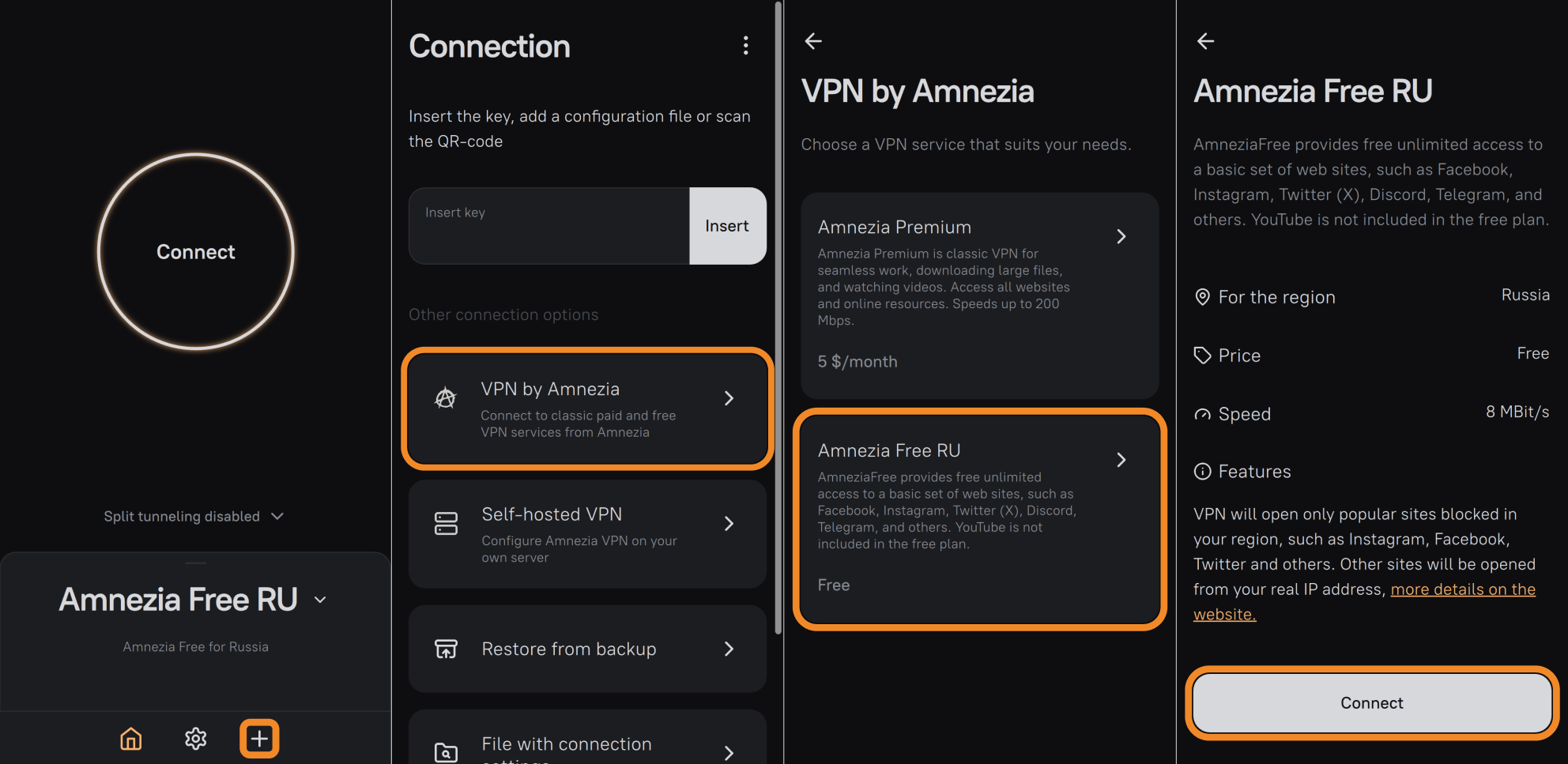
Option 2: Connecting with a Key in the AmneziaVPN and DefaultVPN Apps
To get a key, open our TG-bot:
- Tap Start button in the chat. The bot will immediately reply with a vpn:// key for connection.
- Tap key to copy it to the clipboard.
- Open the AmneziaVPN or DefaultVPN app and tap ➕ (plus) icon, or tap Let's get started in AmneziaVPN if you haven’t added any connections yet.
- Tap Insert next to the key field → Continue/Add → Connect.
Your Amnezia connection is now created — ready to connect.
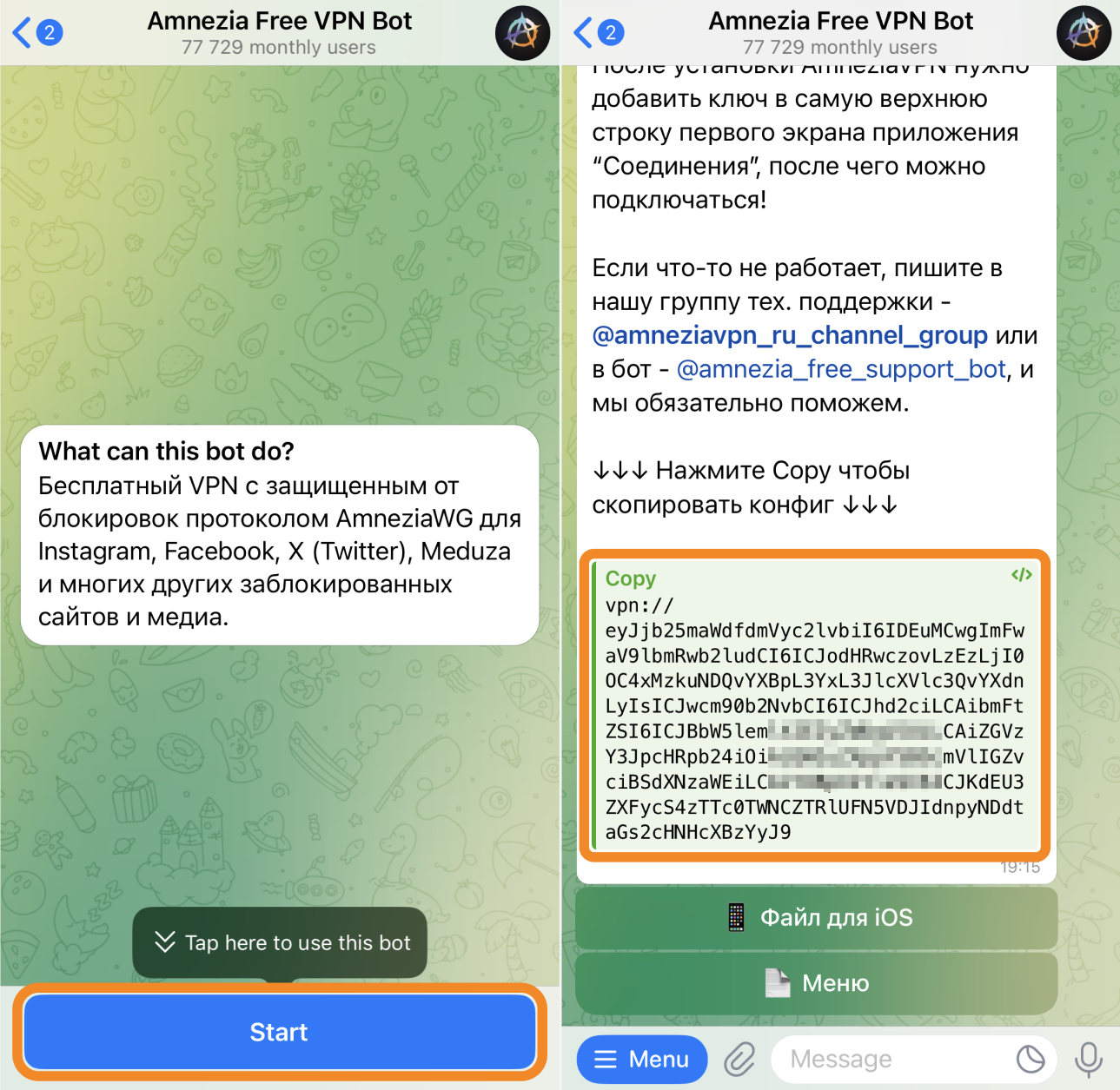
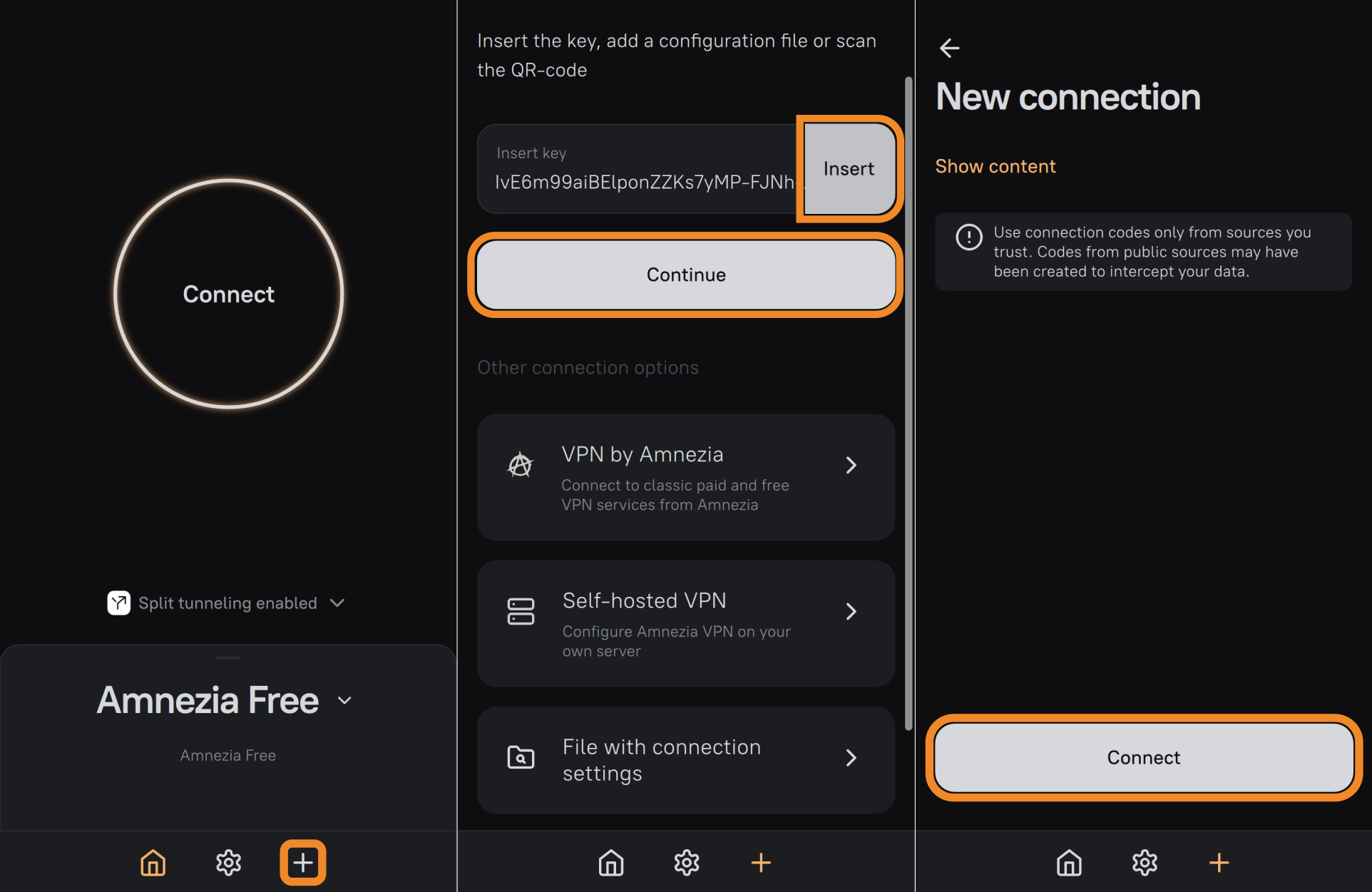
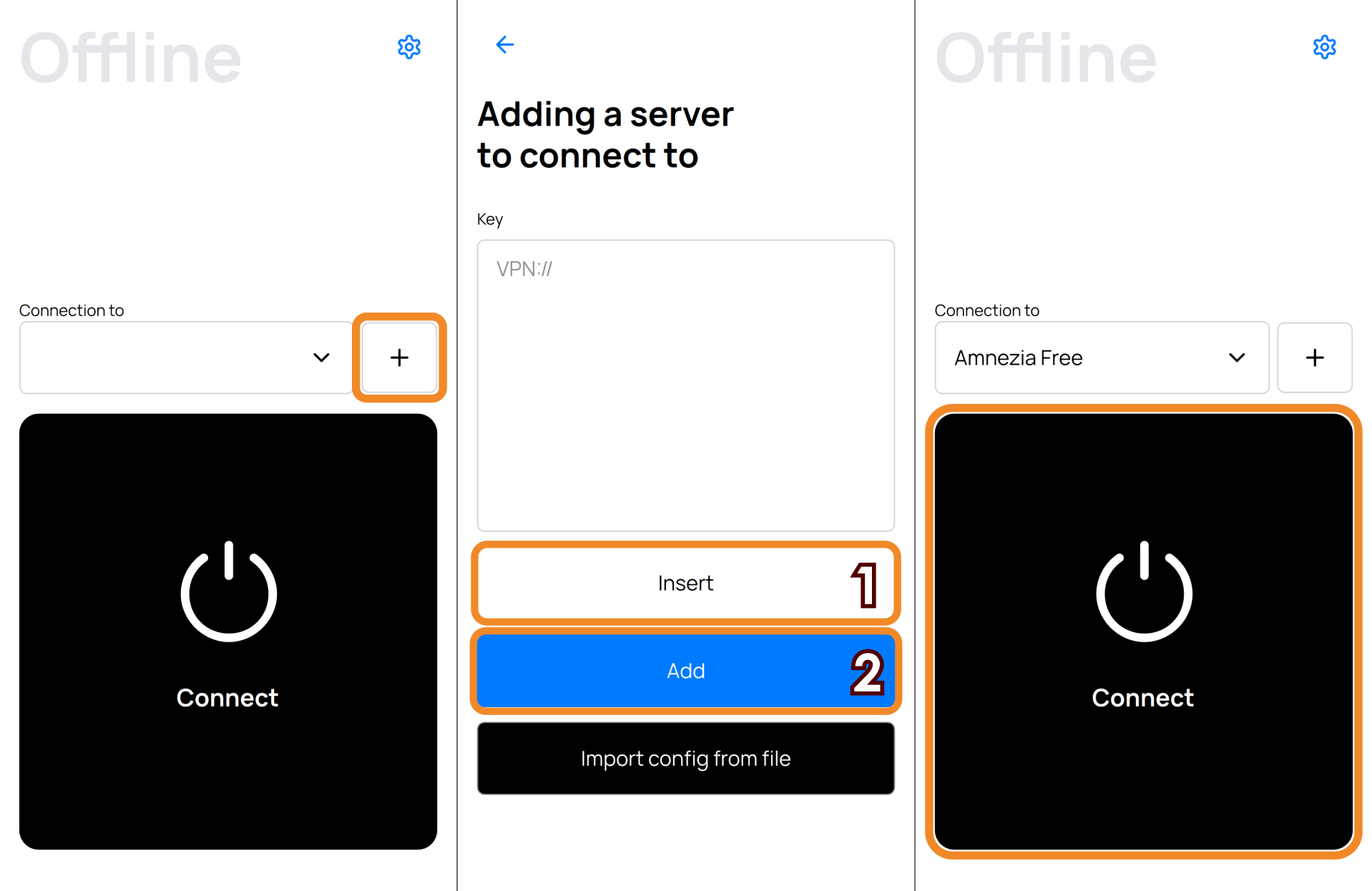
FAQ for Connecting via Amnezia
VPN fails to connect, or connects but no traffic (blocked resources/apps won't open)
First, try resetting the API configuration:
- On the main screen of the AmneziaVPN or DefaultVPN, tap "▾" (arrow next to the Amnezia connection experiencing issues).
- On the next screen, tap Reload API config, then Continue.
This reset won't "break" your connection—it just retrieves updated VPN server parameters.
If the issue persists, contact us via TG-chat or email [email protected].
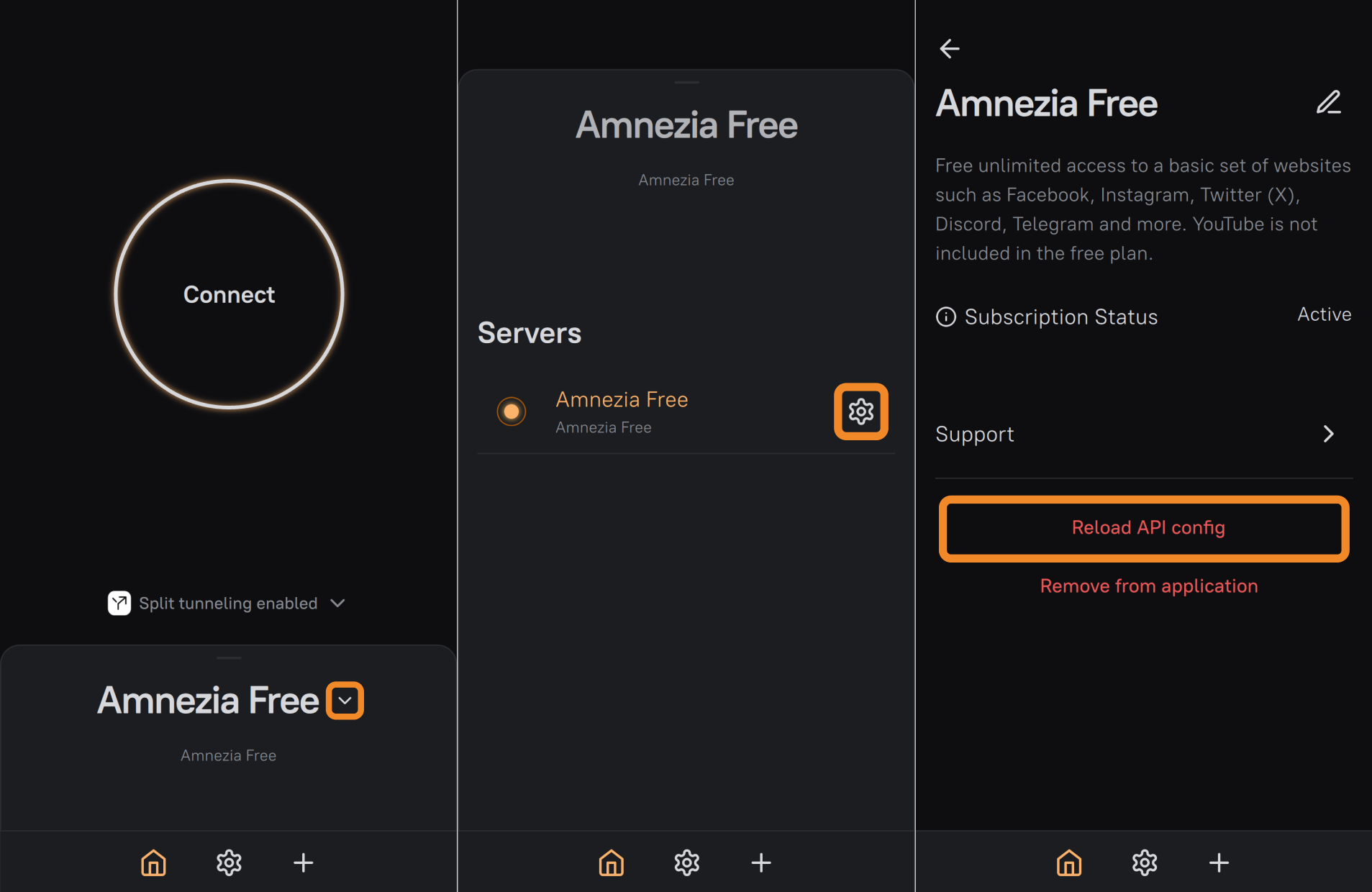
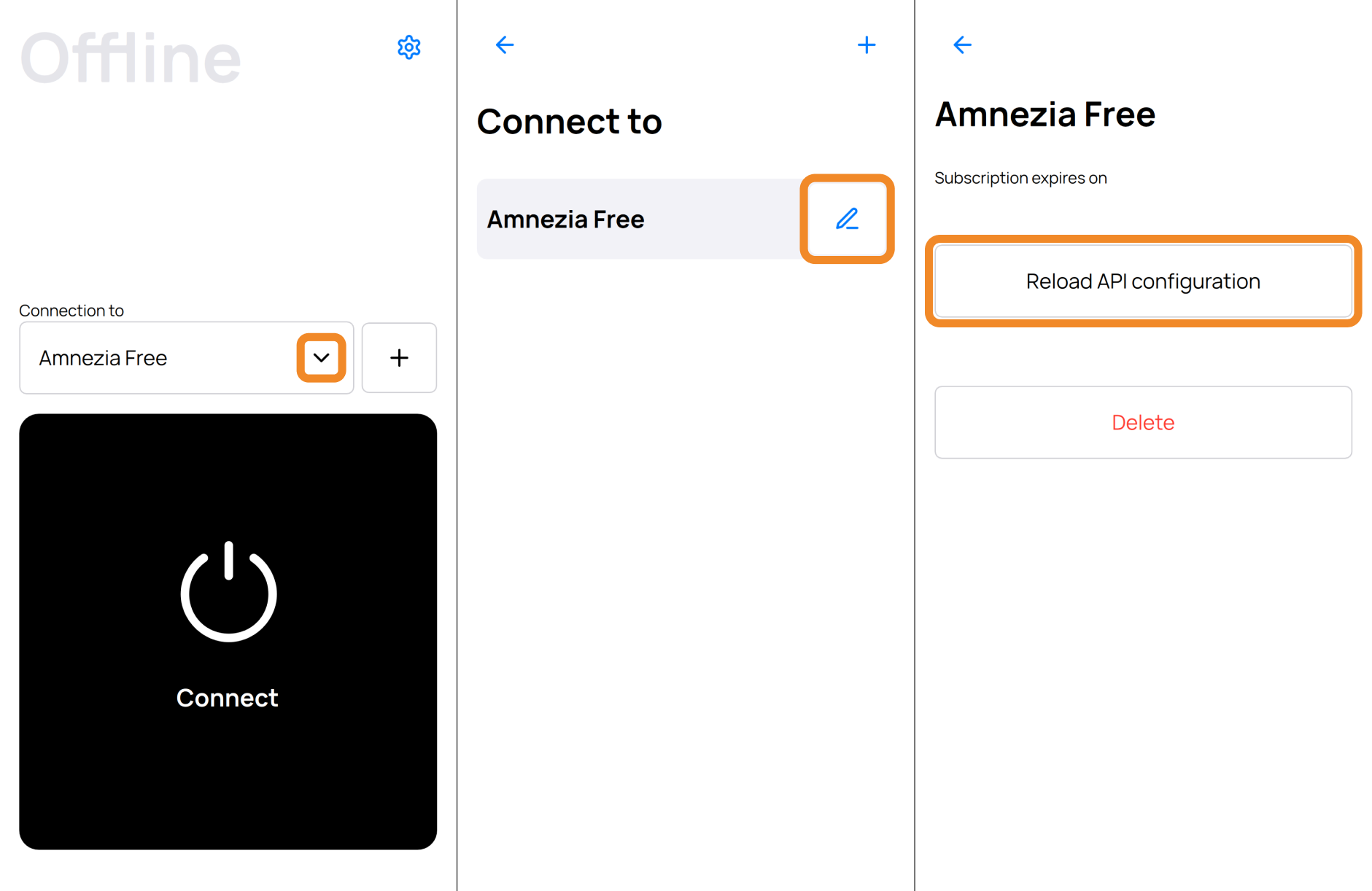
Amnezia VPN
If you don't yet have an Amnezia VPN subscription, detailed information is available on our website:
After purchasing a Premium subscription, you'll receive an email with a connection key at the address you provided during payment.
If you didn't receive the email or lost your connection key, contact us via TG-chat or email [email protected].
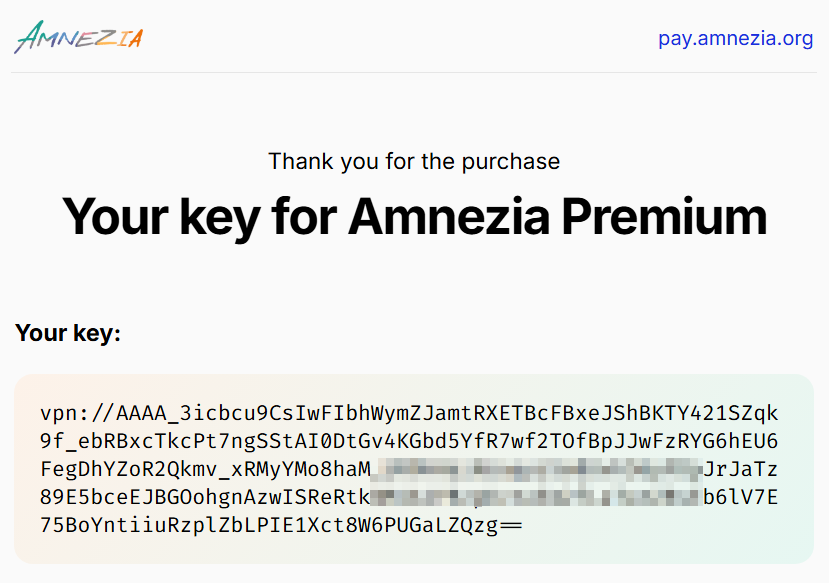
Connecting with a Key in the AmneziaVPN and DefaultVPN Apps
- Open the order confirmation email you received after purchasing the Premium subscription and copy the vpn:// key.
- Open the AmneziaVPN or DefaultVPN app and tap ➕ (plus) icon, or tap Let's get started in AmneziaVPN if you haven’t added any connections yet.
- Tap Insert next to the key field → Continue/Add → Connect.
Your Amnezia VPN connection is now created — ready to connect.
If you encounter an error, verify you've fully copied the key.
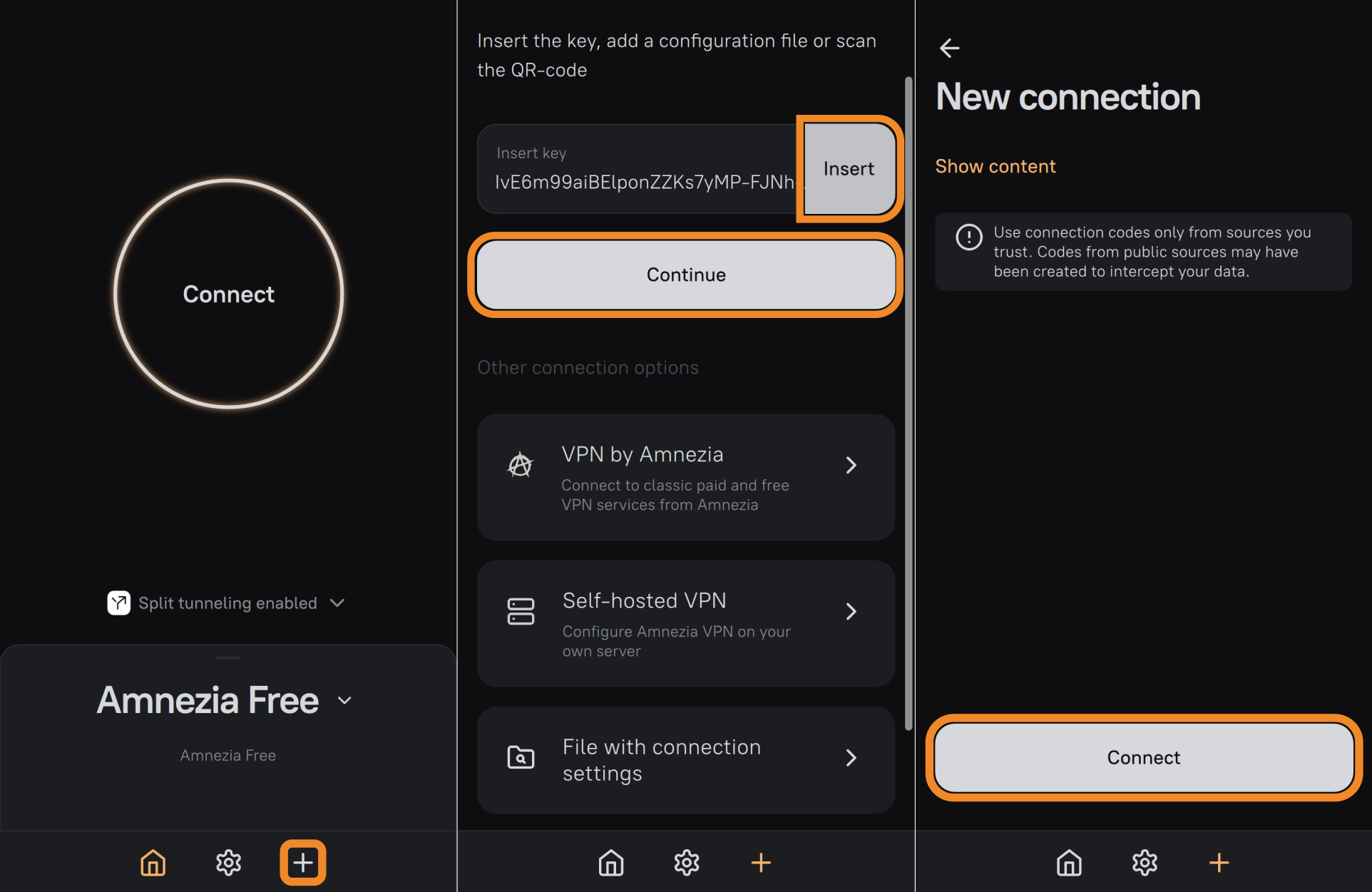
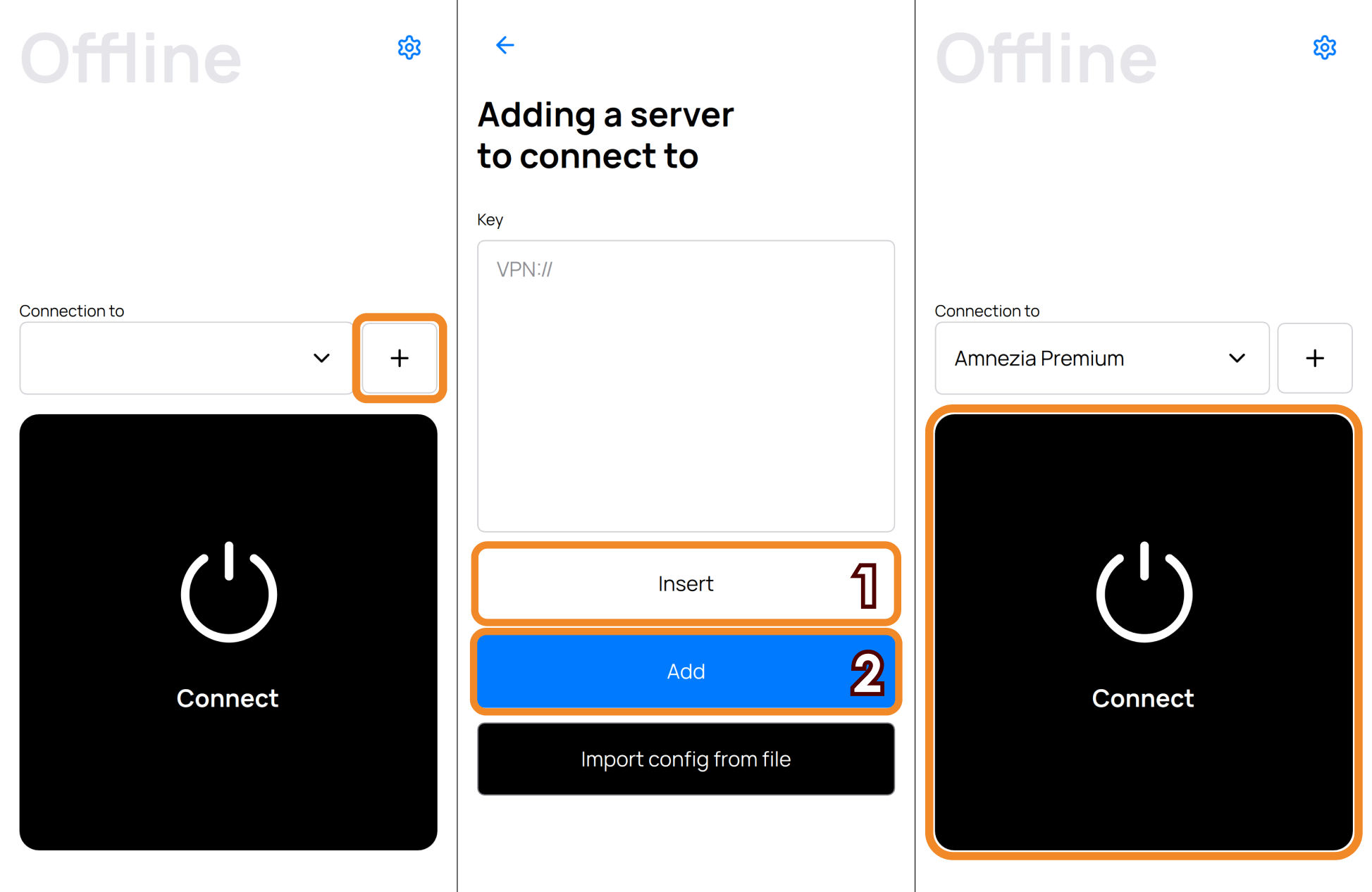
Connection Protocols
By default, VPN connections use our updated AmneziaWG 1.5 protocol. In most cases, this is sufficient to bypass blocks. To stay ahead of blocks, we've also added XRay VLESS Reality support.
Learn more about how the new protocols work:
How to Connect to VPN via the VLESS Protocol in the DefaultVPN App
- Disconnect from VPN.
- Tap "▾" (arrow next to your Amnezia VPN connection).
- On the next screen, tap 📝 (pencil) icon to the right of Amnezia VPN.
- Enable VLESS by toggling Use VLESS protocol.
- Return to the main screen and tap Connect.
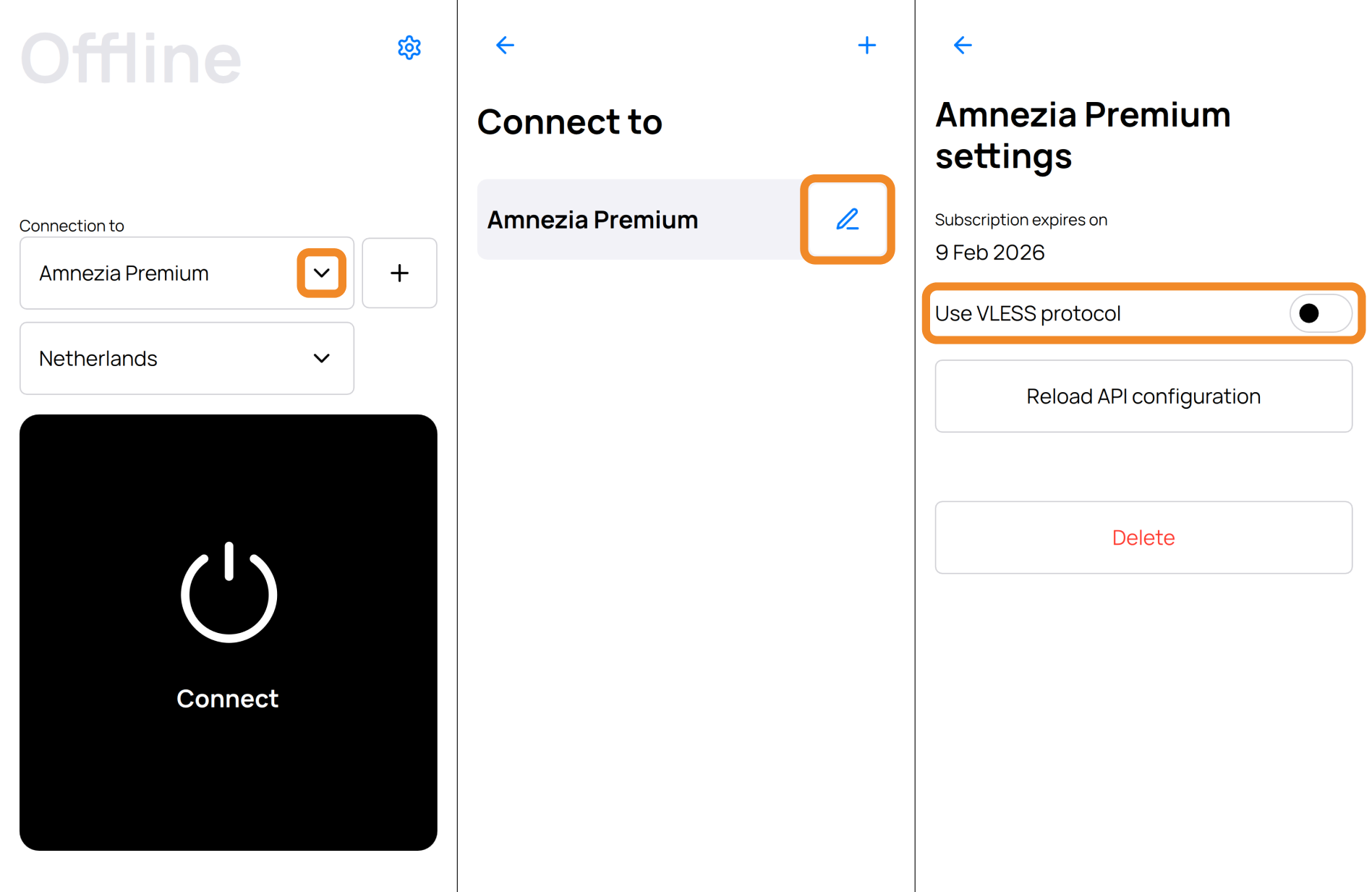
How to Connect to VPN via the VLESS Protocol in the AmneziaVPN App
- Disconnect from VPN.
- Tap the location name.
- Tap ⚙️ (gear) icon in the top-right corner.
- Enable VLESS by toggling Use VLESS protocol.
- Return to the main screen and tap Connect.
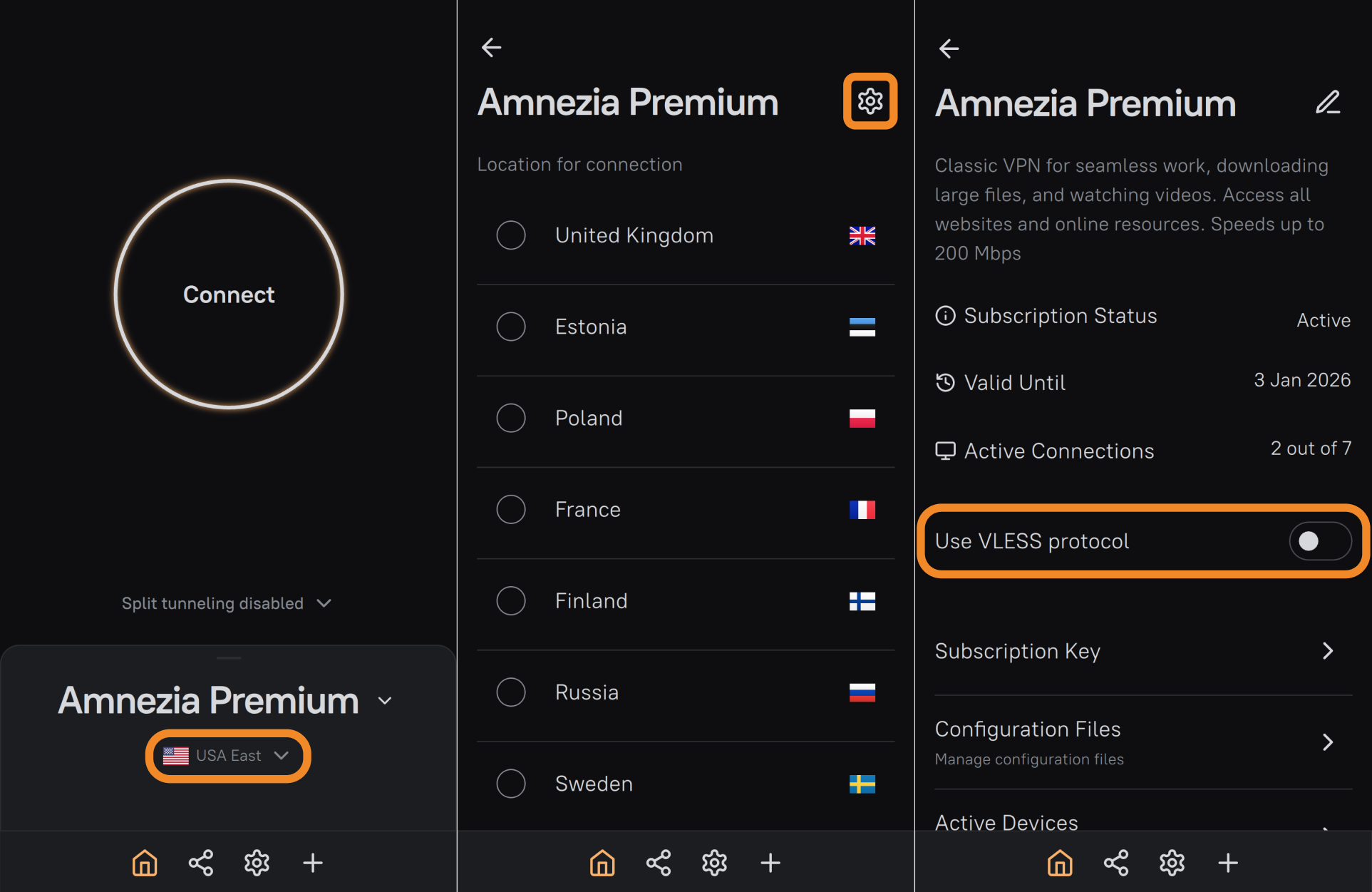
FAQ for Connecting via Amnezia VPN
VPN fails to connect, or connects but no traffic (blocked resources/apps won't open)
First, try resetting the API configuration:
- On the main screen of the AmneziaVPN or DefaultVPN tap "▾" (arrow next to the Amnezia VPN connection).
- Tap ⚙️ (gear) or 📝 (pencil) icon in the top-right corner.
- Tap Reload API config, then Continue.
This reset won't "break" your connection—it just retrieves updated VPN server parameters.
If the issue persists, contact us via TG-chat or email [email protected].
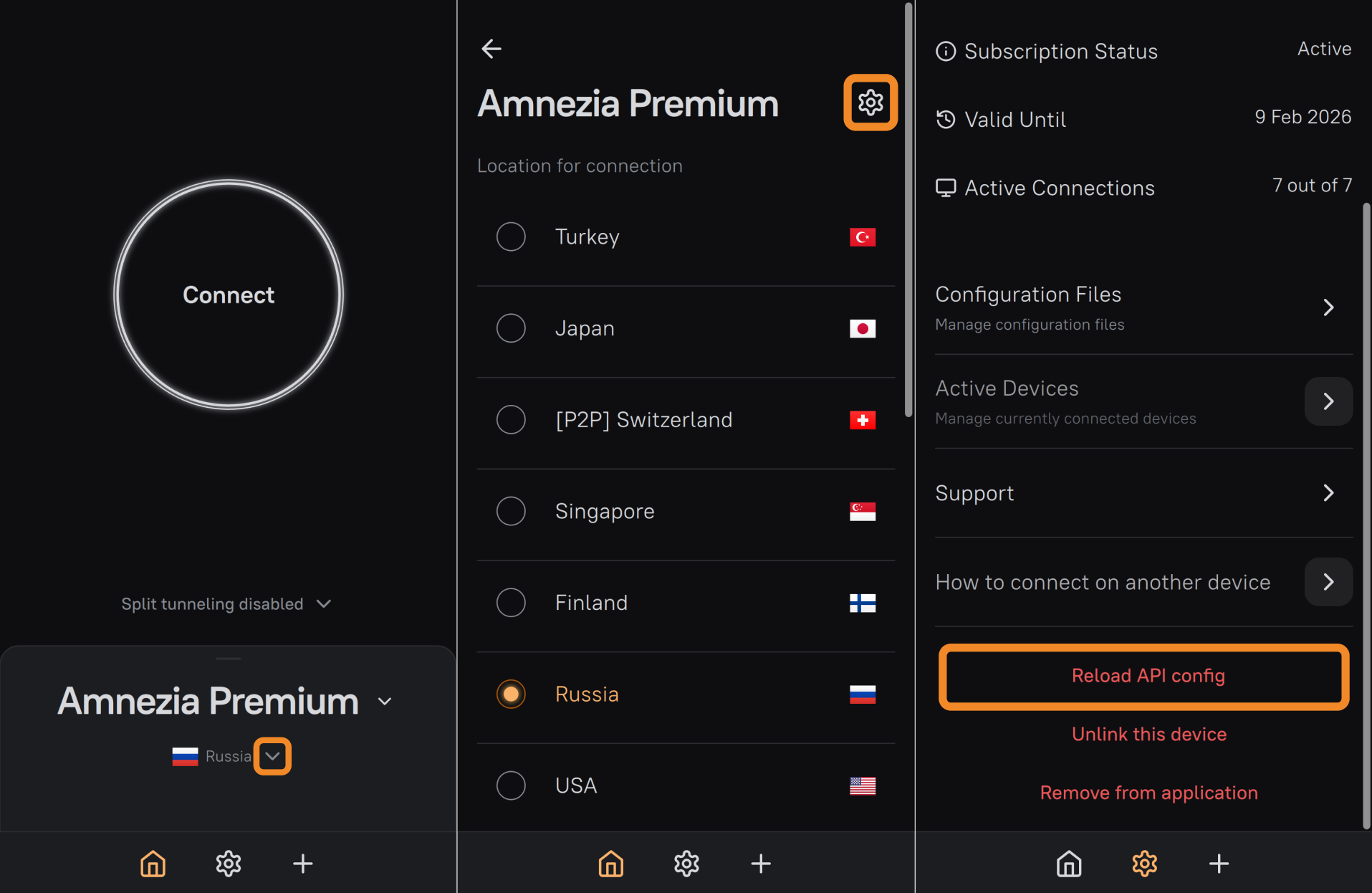
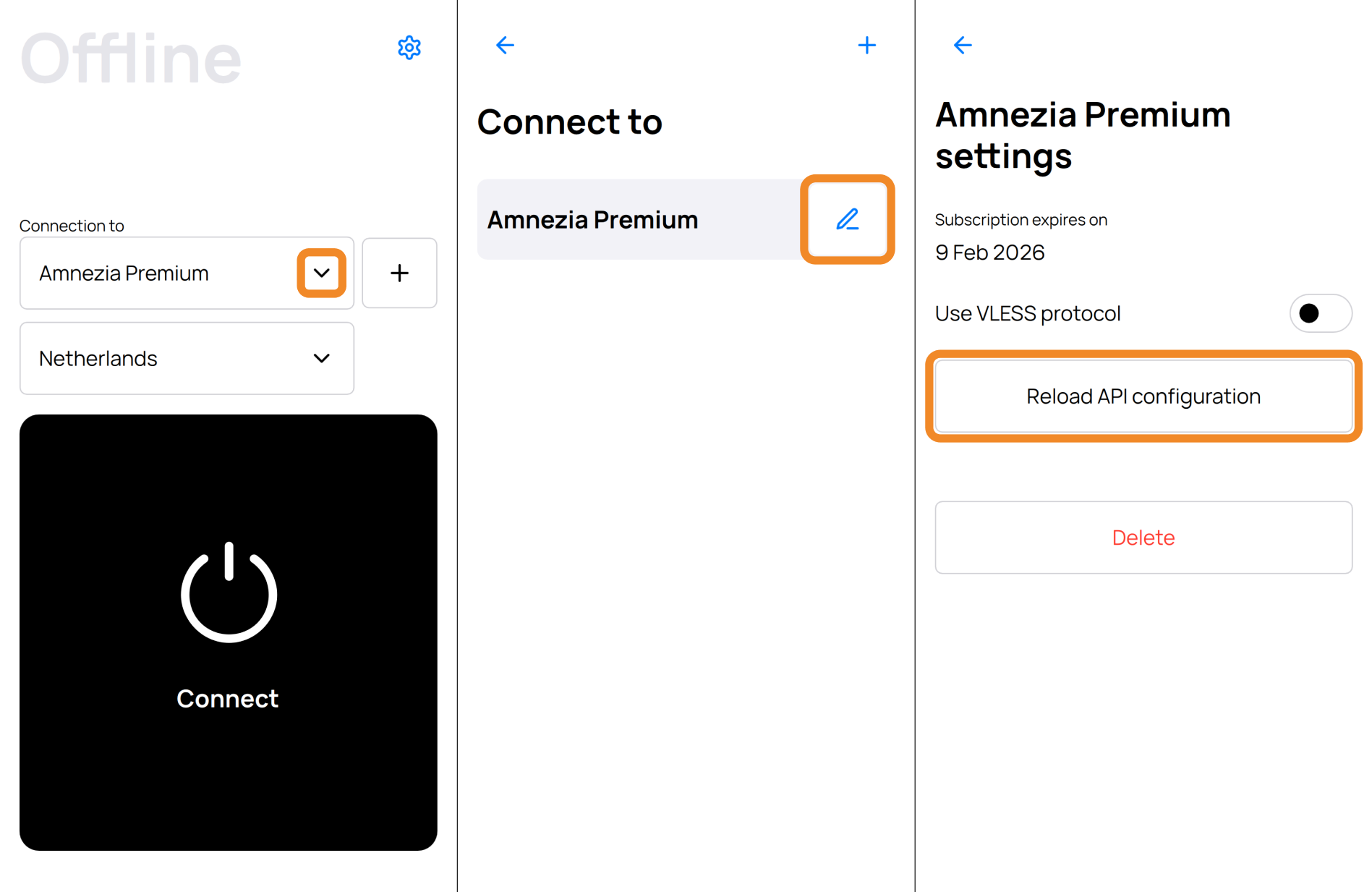
Managing Your Subscription (Personal Dashboard)
The AmneziaVPN app has the same subscription management features as your Personal Dashboard:
- create and download Configuration Files;
- view Active Connections and Active Devices;
- disconnect Active Devices;
- view subscription expiration date.
We recommend reading the Personal Dashboard guide — it contains lots of useful information and answers to frequently asked questions.
To manage your subscription:
- Open AmneziaVPN and tap the location name.
- Tap ⚙️ (gear) icon in the top-right corner.
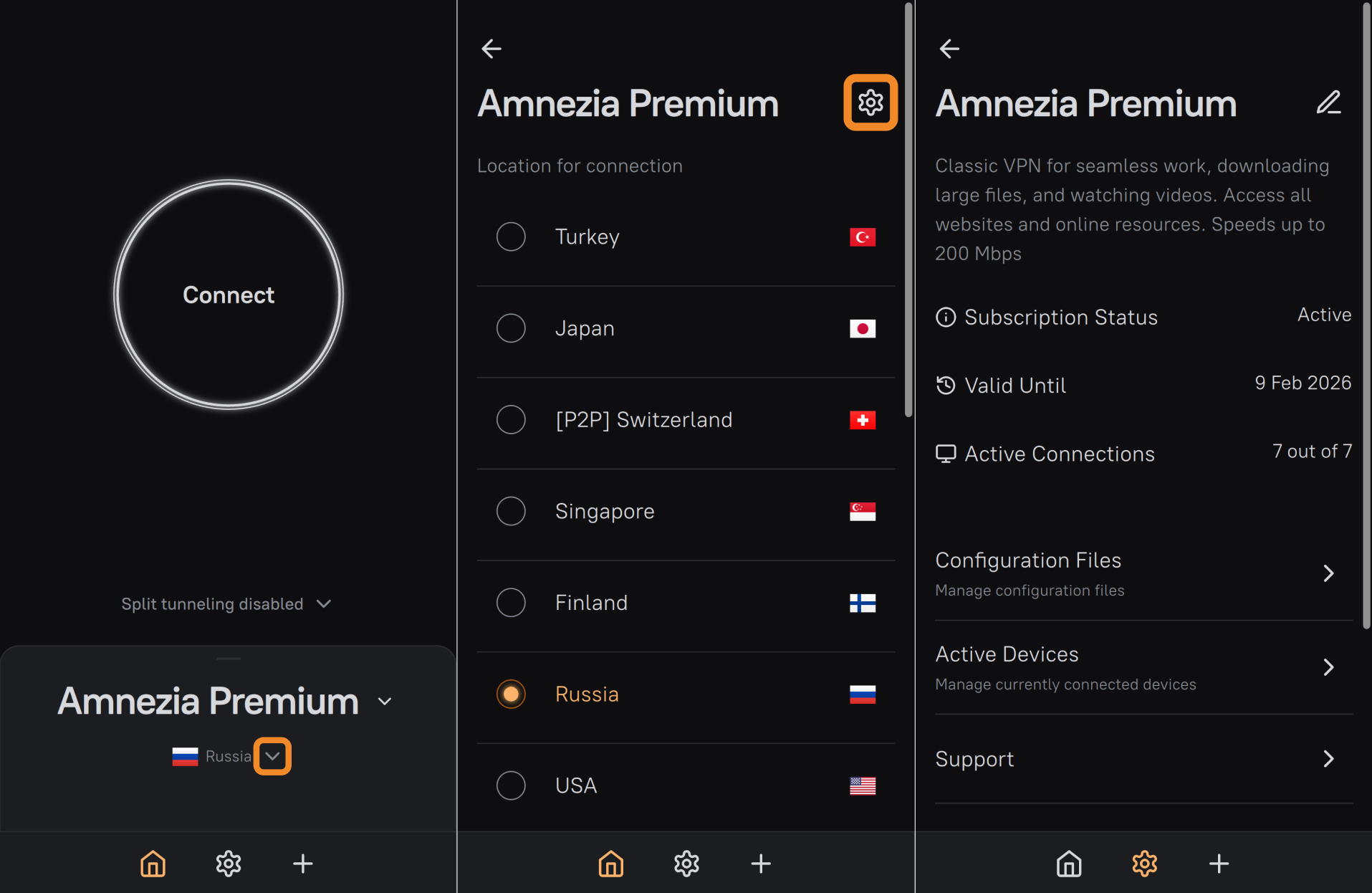
Self-hosted VPN
You can connect to a VPN via your own server using the AmneziaWG 1.0 protocol in the AmneziaVPN app.
For self-hosted VPN setup via AmneziaVPN, check our instructions:
- Self hosted is easy
- Setting Up a VPN on Your Own Server
- Using the AmneziaWG 1.5 Protocol on Self-hosted Servers
AmneziaVPN Settings Menu
To access AmneziaVPN settings, tap ⚙️ (gear) icon on the main screen:
- Servers: manage existing connections like Amnezia or Amnezia VPN.
- Connection: DNS and split-tunneling settings.
- Application: change app language or enable logging (useful for troubleshooting when contacting support).
- Backup: create or restore backups, e.g., for transferring to a new device.
- About AmneziaVPN: our contacts, app version, privacy policy.
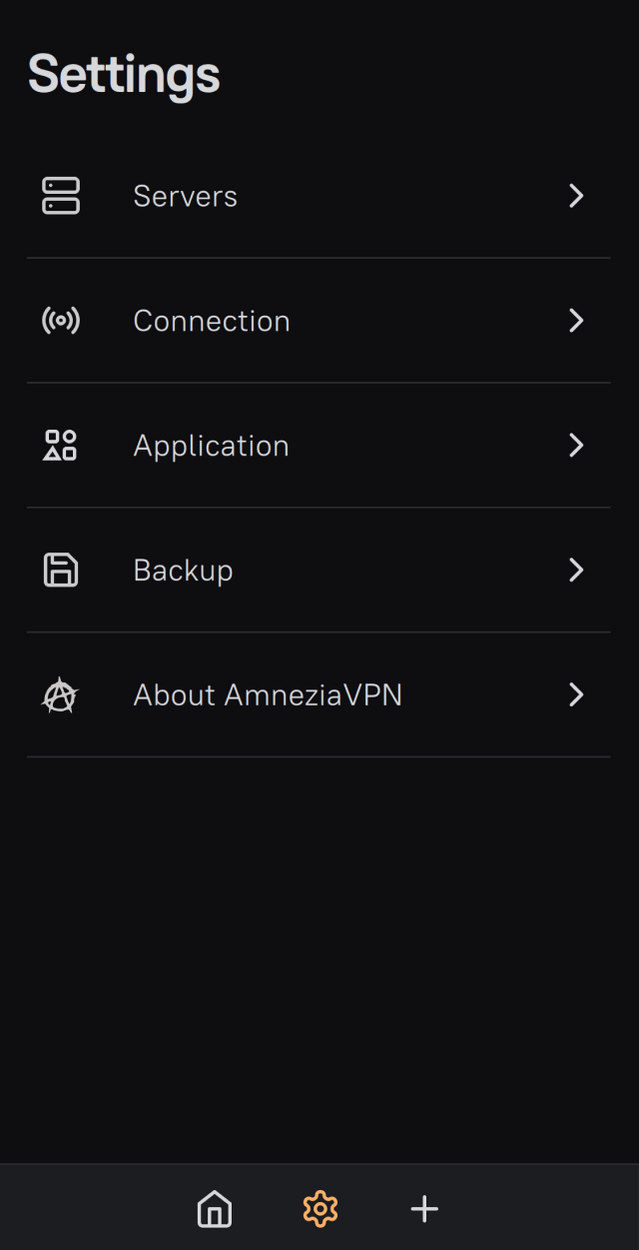
DefaultVPN App
After the AmneziaVPN app was deleted from the Russian App Store, we created a new application — DefaultVPN.
Installing DefaultVPN doesn't require additional steps, simply download it from the App Store of any region.
The functionality of DefaultVPN differs significantly from AmneziaVPN: it doesn't include split tunneling, subscription management, or self-hosted server options.